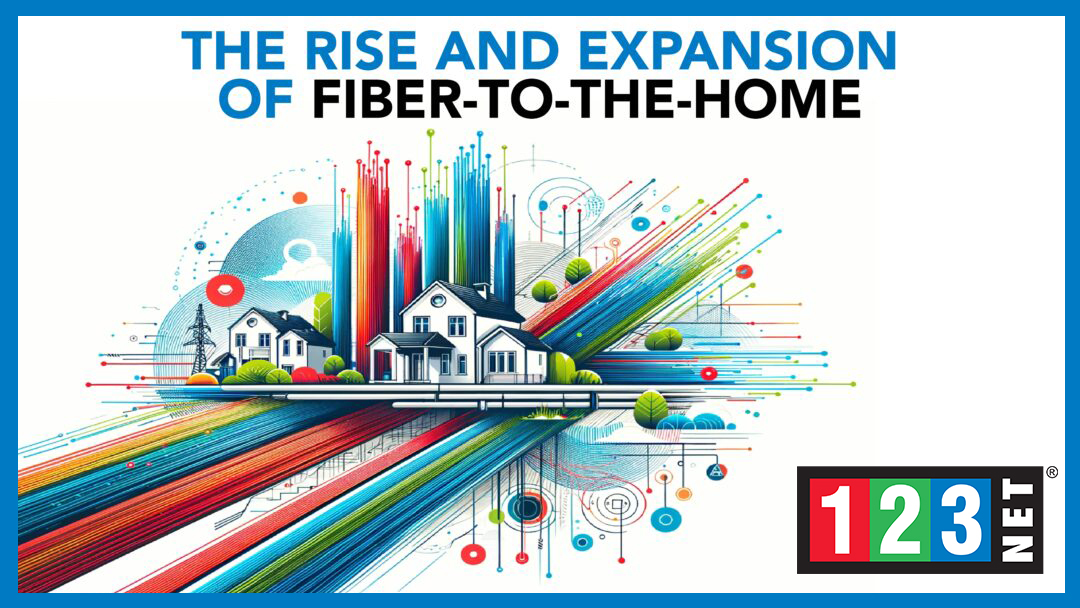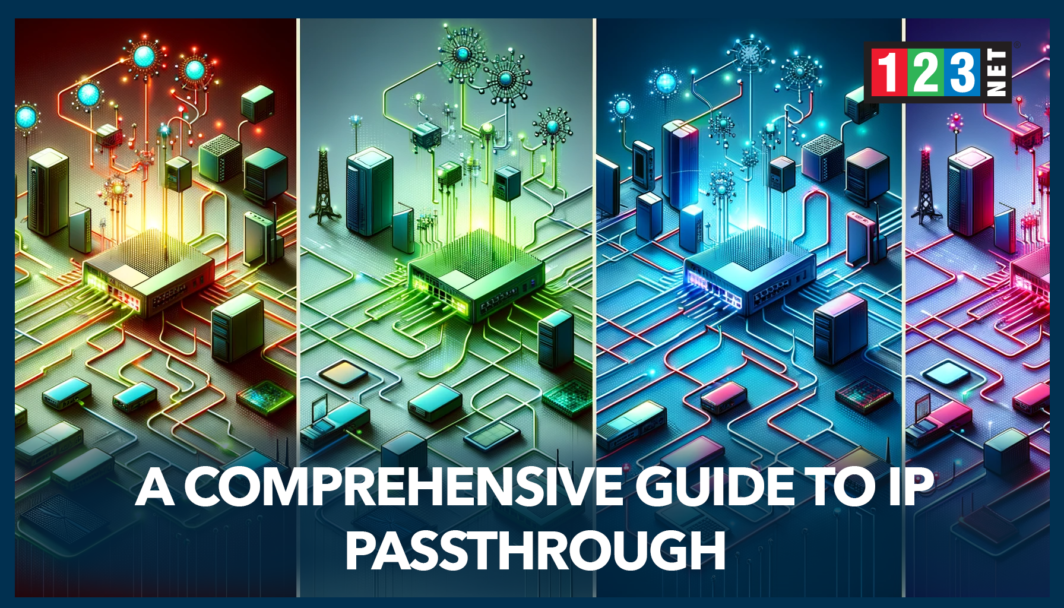
Introduction
IP Passthrough is a networking feature that allows a specific device on your local network to be exposed to the internet by assigning the router’s public IP address to it. This is particularly useful for hosting servers, remote desktop sessions, or other applications that require direct access from the internet. Unlike traditional settings where the router performs Network Address Translation (NAT) to manage multiple IP addresses on the local network, IP Passthrough assigns the public IP to a single device, bypassing NAT. This setup is crucial for applications that do not perform well under NAT or need to be directly reachable from outside the network. Understanding IP Passthrough is essential for network administrators and home users who need more control over their internet connectivity and device accessibility.
How IP Passthrough Works
What is IP Passthrough?
IP Passthrough is a crucial network configuration that allows a specific device on a local network to bypass the router’s Network Address Translation (NAT) layer and take on the public IP address assigned to the router. This setup enables the designated device to be directly accessible from the internet, as all incoming traffic that hits the public IP is directed to it. To implement IP Passthrough, one typically needs to access the router’s settings and configure it to pass the external IP along with all its incoming traffic to a device specified by its MAC address. This direct method of routing internet traffic ensures that the selected device can communicate with the outside world as if it were directly connected to the internet service provider, bypassing the usual constraints imposed by NAT.
IP Passthrough vs. Bridge Mode vs. Traditional NAT
- Bridge Mode: In Bridge Mode, the router functions as a passive conduit, simply passing on data without assigning IP addresses. This mode is often used to expand network reach without performing the typical routing functions, essentially acting as a signal repeater or extender.
- Traditional NAT: Under traditional NAT configurations, a single public IP address is used to manage internet access for multiple devices on the network. This is the most common setup in residential and small office environments, where it is not necessary for all devices to have direct exposure to the internet. NAT effectively hides the private network behind one public IP, which helps with security but can limit direct external access to connected devices.
- IP Passthrough: Unlike the other configurations, IP Passthrough focuses on providing direct internet access to a single device, while the rest of the network remains behind NAT. This approach is particularly beneficial for devices that require a permanent, direct connection to the internet for applications such as hosting a public server, running a gaming server, or operating external communication services where latency and direct connectivity are critical.
Benefits of Using IP Passthrough
Boosting Network Efficiency
Utilizing IP Passthrough significantly enhances network performance by bypassing the delays associated with Network Address Translation (NAT). This improvement is particularly crucial for high-speed, latency-sensitive applications that demand consistent and rapid connectivity. By implementing IP Passthrough, devices such as gaming consoles, dedicated servers, or specialized workstations can maintain an uninterrupted and stable internet connection, free from the usual bottlenecks introduced by NAT processes.
Home and Business Network Benefits
In home network environments, IP Passthrough offers a straightforward solution for setting up systems that require direct internet access. This is especially useful for gaming servers or advanced home security systems. It will operate optimally when they can communicate directly with the wider internet without the hindrances of NAT filtering. By enabling IP Passthrough, these devices can perform at their best, providing enhanced functionality and improved response times.
The benefits extend into the business realm where reliability and direct connectivity are paramount. IP Passthrough facilitates dependable internet connections for critical business infrastructure. Such as servers hosting websites, VPN hardware, or systems that support remote desktop operations. This configuration ensures that these services have direct access to the internet. It is significantly reducing the risk of disconnections or latency issues that can affect operations, particularly in NAT-configured networks.
Setting Up IP Passthrough
Accessing the Router’s Admin Interface
The initial step in configuring IP Passthrough is to gain access to your router’s administration interface. This is typically achieved through a web browser by entering the router’s IP address into the address bar. Once you have logged into the router’s dashboard, you should navigate to the section labeled “IP Passthrough,” “DMZ,” or a similarly named option, depending on your router’s firmware.
Selecting the Designated Device
Within the IP Passthrough settings, your next task is to specify which device on your network will receive the public IP address. This can be done in two ways: manually entering the device’s MAC address or choosing from a list of devices currently connected to the network. This step is critical as it directs all inbound internet traffic to the selected device. It is bypassing the usual NAT layer used for multiple devices.
Adjusting Router Settings for IP Passthrough
- DHCP Settings: Adjust the DHCP server settings on your router to ensure the public IP is allocated to the chosen device. This setting is crucial for the device to consistently receive the intended IP address without conflict from other network activities.
- Network Security Configurations: It’s important to modify your network security settings to allow unrestricted traffic to and from the designated device. This is while maintaining protection for the rest of your network. It might involve setting up specific firewall rules or security protocols to ensure that the device is safeguarded against potential external threats.
- Advanced Configuration Options:
- WAN IP Handling: Check your router’s handling of the WAN IP to ensure it is compatible with IP Passthrough settings.
- DHCP Server Configurations: Further refine the DHCP settings to accommodate the needs of your network. As well as the device receiving the public IP.
- Proxy ARP Settings: Implementing proxy ARP can be beneficial in larger networks. Where other devices need to recognize the use of the public IP by the Passthrough device. This helps maintain network communication efficiency and ensures proper routing of internal traffic.
IP Passthrough and Security
Addressing Security Vulnerabilities
IP Passthrough, while enhancing network functionality, significantly increases the security risk for the device assigned the public IP address. This device becomes directly exposed to the internet, making it susceptible to a wide range of external threats. This is from unauthorized access attempts to sophisticated cyber-attacks. Recognizing these vulnerabilities is crucial for maintaining network integrity and safeguarding sensitive data.
Implementing Robust Security Measures
To mitigate these risks, it is essential to implement comprehensive security measures:
- Firewalls: Deploying a robust firewall is critical. It acts as a barrier between the public IP device and potential threats, blocking unauthorized access while allowing legitimate traffic.
- Anti-virus Solutions: Ensure that the device is equip with up-to-date anti-virus software to detect and prevent malware infections.
- Regular Security Patches: Keeping the operating system and all install software up to date with the latest security patches is vital in closing vulnerabilities that could be exploit by attackers.
Best Practices for Enhanced Security
Employing best practices can further strengthen security:
- Dedicated Firewall Rules: Set specific firewall rules that cater solely to the needs of the device with the public IP. This is ensuring targeted protection.
- Network Traffic Segregation: Segmenting network traffic can prevent potential compromises from affecting the entire network. This involves creating separate network zones for different types of devices, minimizing the spread of any intrusion.
- Traffic Monitoring: Continuously monitor the traffic to and from the public IP device to quickly detect and respond to unusual activities. This is which could indicate a security breach.
- VPN Services: Utilize VPN services for any remote access to the device. VPNs encrypt data transmissions, securing the connection from eavesdropping and man-in-the-middle attacks.
Troubleshooting Common IP Passthrough Issues
Identifying Common Problems
When deploying IP Passthrough, you may encounter several technical issues that can impede the performance and functionality of your network setup. Common challenges include IP address conflicts, incorrect device setup, and misconfigured router settings. Addressing these issues promptly and effectively ensures that your network remains reliable and secure.
Initial Troubleshooting Steps
- Correct MAC Address Entry: One of the first steps in troubleshooting is to verify that the MAC address of the designate device is correctly enter in the router settings. An incorrect MAC address can lead to the wrong device receiving the public IP, which could cause network disruptions.
- Resolving IP Conflicts: Check for any IP address conflicts that might be occurring on the network. Conflicts typically happen when two devices are assign the same IP address, which can disrupt internet connectivity. Resolving these conflicts often involves reassessing the DHCP server settings or manually setting static IP addresses where necessary.
- Firmware Updates: Ensure that your router’s firmware is up to date. Outdated firmware can lead to compatibility issues and may lack the necessary features or security enhancements. These are required for optimal IP Passthrough functionality.
Advanced Troubleshooting Techniques
- Network Diagnostic Tools: Utilizing network diagnostic tools can help you monitor traffic and pinpoint the source of most network problems. These tools provide insights into traffic flow and can identify unusual patterns that may suggest underlying issues.
- Factory Reset: If problems persist, consider resetting your router to its factory settings. This can resolve issues caused by incorrect configurations or settings that have been changed inadvertently. However, remember that this will erase all current settings, so it should be done cautiously.
- Consulting Manufacturer Support: For issues that are specific to your device or for more complex problems, consulting the manufacturer’s support team can provide tailored advice and solutions. They can offer guidance based on the specific model and firmware version of your router. This is which is invaluable for troubleshooting more intricate issues.
FAQs on IP Passthrough
- What is DHCPS-fixed in the context of IP Passthrough? DHCPS-fixed refers to a setting where the DHCP server in the router is configured to always assign the same IP address to a particular device. In IP Passthrough settings, it ensures the designated device consistently receives the public IP address.
- Can you use IP Passthrough with any modem or router? Not all modems or routers support IP Passthrough. It is essential to check the device’s specifications or contact the manufacturer to confirm if this feature is supported.
- How does IP Passthrough affect other devices on the network? Other devices on the network remain behind NAT. This means they share a separate local IP address and are not directly exposed to the internet. This setup maintains their security while providing unrestricted access to the internet for the designated device.
Conclusion and Best Practices
IP Passthrough is a powerful feature for enhancing the functionality of specific devices within a network by providing them direct access to the internet. It is particularly useful for applications requiring uninterrupted connectivity and high-speed internet access. To optimize your network setup using IP Passthrough. This is to ensure that only necessary devices are configured with this feature to maintain network security. Regularly update all devices with the latest security patches, and continuously monitor the network performance and security to handle any emerging issues promptly. Following these practices will help maintain an efficient and secure network environment.